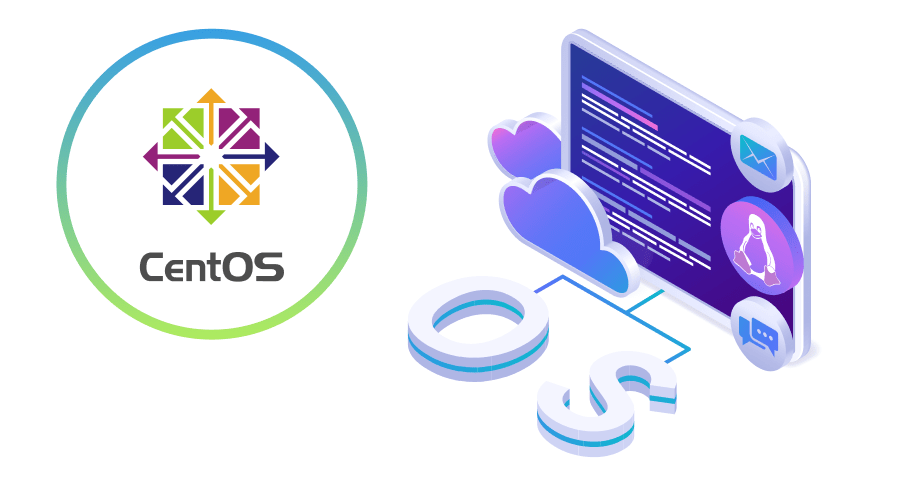
CentOS 7 is a popular open-source operating system that is widely used for various purposes, including servers and desktops. The process of mounting a hard drive in CentOS 7 is necessary when you have multiple hard drives or partitions on your system and you want to access the data stored on one of them. This article provides a comprehensive guide on how to mount a hard drive in CentOS 7.
Step 1: Identifying the Hard Drive
Before you can mount a hard drive, you need to identify it. To do this, you can use the following command:
fdisk -l
This command lists all the hard drives and partitions attached to your system. Look for the hard drive that you want to mount and take note of its device name (e.g. /dev/sda, /dev/sdb, etc.).
Step 2: Creating a Mount Point
The next step is to create a mount point, which is a directory where the hard drive will be accessible on your system. To create a mount point, you can use the following command:
sudo mkdir /mnt/[mount-point-name]
Replace [mount-point-name] with the desired name for the mount point. For example, if you want to mount a hard drive at /mnt/data, you would run the following command:
sudo mkdir /mnt/data
Step 3: Mounting the Hard Drive
Now that you have created a mount point, you can mount the hard drive. To mount the hard drive, you can use the following command:
sudo mount /dev/[device-name] /mnt/[mount-point-name]
Replace [device-name] with the device name of the hard drive (e.g. /dev/sda, /dev/sdb, etc.) and [mount-point-name] with the name of the mount point you created in step 2. For example, if you want to mount a hard drive at /dev/sda1 to /mnt/data, you would run the following command:
sudo mount /dev/sda1 /mnt/data
Step 4: Verifying the Mount
To verify that the hard drive has been successfully mounted, you can use the following command:
df -h
This command shows you the disk space usage on your system, including the newly mounted hard drive. If the hard drive is properly mounted, you should see it listed with its device name, file system type, size, and mount point.
Step 5: Automatically Mounting the Hard Drive at Boot Time
If you want the hard drive to be automatically mounted every time your system boots, you need to add an entry to the /etc/fstab file. The /etc/fstab file is used to configure the file systems that are mounted at boot time. To add an entry to the /etc/fstab file, you can use the following command:
sudo nano /etc/fstab
Then, add the following line to the file:
/dev/[device-name] /mnt/[mount-point-name] [file-system-type] defaults 0 0


