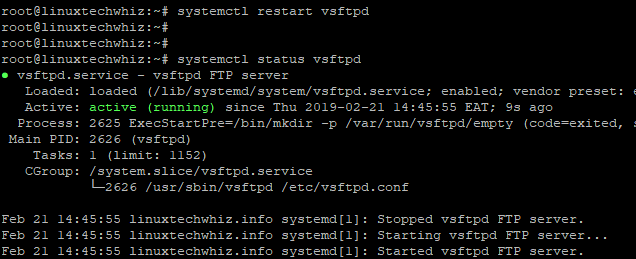
How to Install and Configure Vsftpd Server
Vsftpd (Very Secure File Transfer Protocol Daemon) is a popular and lightweight FTP server for Linux systems. In this article, we will walk you through the process of installing and configuring a vsftpd server on a Linux system.
Step 1: Installing Vsftpd
To install vsftpd on a Debian-based system, use the following command:
sudo apt-get update
sudo apt-get install vsftpd
To install vsftpd on a Fedora-based system, use the following command:
sudo dnf update
sudo dnf install vsftpd
Step 2: Configuring Vsftpd
The configuration file for vsftpd is located at /etc/vsftpd.conf. You can edit the file using your favorite text editor, for example:
sudo nano /etc/vsftpd.conf
Here are some of the most common configuration options that you can set in the file:
listen=YES: This option enables vsftpd to listen for incoming connections.anonymous_enable=NO: This option disables anonymous FTP access.local_enable=YES: This option enables local user accounts to log in to the FTP server.write_enable=YES: This option allows local users to upload files to the FTP server.local_umask=022: This option sets the default file permission mask for newly created files on the FTP server.dirmessage_enable=YES: This option enables the display of a message of the day (MOTD) for each directory.xferlog_enable=YES: This option enables logging of file transfers to the FTP server.
After you have made the necessary changes, save and close the file.
Best Web Hosting Provider , 50 % Discount On All Web Hosting & Reseller Hosting Plans
Step 3: Starting the Vsftpd Service
Once you have configured the vsftpd server, you can start the service using the following command:
sudo systemctl start vsftpd
To start the vsftpd service automatically at boot time, use the following command:
sudo systemctl enable vsftpd
Step 4: Testing the Vsftpd Server
To test the vsftpd server, you can use a FTP client such as FileZilla or use the ftp command in a terminal. To connect to the FTP server using the ftp command, use the following syntax:
ftp ftp.example.com
Replace ftp.example.com with the hostname or IP address of your FTP server. Once you have connected to the FTP server, you can use the following FTP commands to transfer files:
get: Download a file from the FTP serverput: Upload a file to the FTP serverls: List the files in the current directory on the FTP server
Conclusion
In this article, we have shown you how to install and configure a vsftpd server on a Linux system. With a little bit of effort, you can set up a secure and reliable FTP server to transfer files between your local system and remote clients. Happy file transfer!


