DNS (Domain Name System) is a very essential part of Internet System. It simply maps a FQDN (Full Qualified Domain Name), which is in human readable form. For example, www.logicalwebsolutions.com to IP address, which are used by computer machine, e.g. 127.0.0.1 For this process, DNS uses zone files that are stored in servers, which contains resource records to map a domain name to an IP address.
In this Zone Editor, we can add A , CNAME , MX , TXT , SRV records −
Add an A Record
The A types of resource records are Host Name records. They contain the IP address of a specific host, and maps the Domain Name with 32-bit IP address.
To add an A type record, perform the following steps −
Step 1 − Open the Editor by clicking Zone Editor found in Domains Section of cPanel Home.
Step 2 − Find Click On Manage in the Zone Editor interface.
Step 3 − Enter Name in Name textbox and IP address in Address textbox.
Step 4 − Press Add an A Record. If successful, you will get a success message.
Note − ‘A’ records are essential for accessing your website. They allow DNS servers to locate your website and its services. Without an ‘A’ record, visitors can’t access your website. The cPanel automatically configures A type records for your domain and website, as soon as they are created.
Same Process You Can Easily Add A , AAAA , Cname , MX Records
Remove an A or CNAME Record
To remove a user defined A or CNAME Record, please scroll below on Simple Zone Editor to find User–Defined Records. Press the Delete button corresponding to the Record you want to remove.
You should see a success message when record is deleted.



